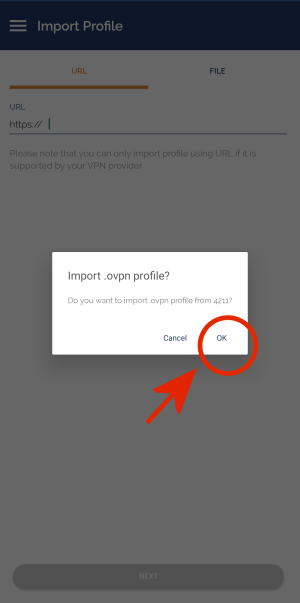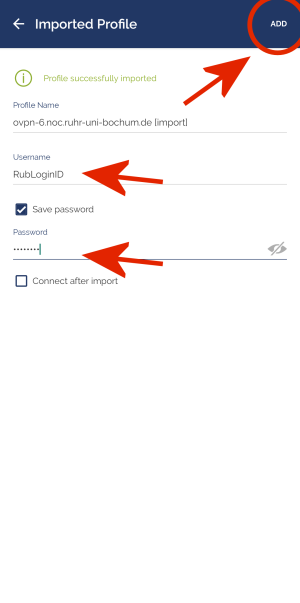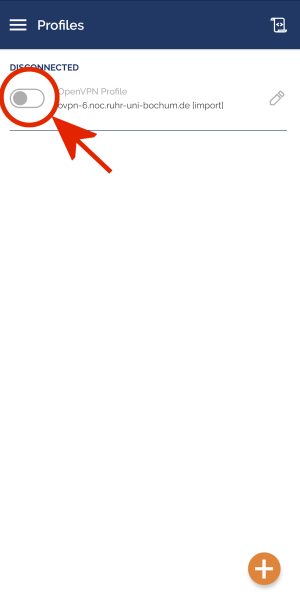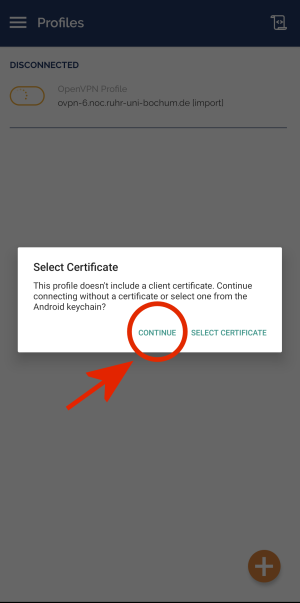Inhaltsverzeichnis
OpenVPN configuration for Android
To configure OpenVPN on your Android device, please follow either the short guide or the detailed guide.
Short guide
- Install the free app OpenVPN Connect from the Google Play Store (here).
- Using the browser on your Android device, download the configuration file RUBvpn_Standard.ovpn, open it with the downloaded app and import it.
- Enter your LoginID and your password and save the profile with Add in the upper right corner.
- The connection is established and terminated with the slider next to the profile.
- Confirm the request regarding the certificate by clicking Continue.
Detailed guide
Installation
Please install the free app OpenVPN Connect from the Google Play Store:
Configuration
Download the OpenVPN configuration profile with yout Android device. You can open the file directly with the downloaded app. Confirm the import with Ok.
Note: If the OpenVPN connection does not work with the file above, you can try the following file instead: RUBvpn_TCP.ovpn.
Enter your credentials in the appropriates lines. Save the configuration with Add, in the upper right corner.